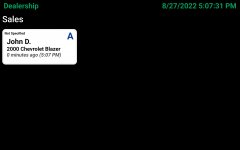Now that you've successfully added your first employee and dealer plate, you can start using the Plate Manager app to keep track of your plates!
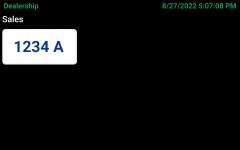
Once you arrive to the sign out page, you have a few options.
If you've linked Frazer to import your vehicles, you can click "Select Vehicle" to scroll through a list of your vehicles.
The selection box below the Custom Vehicle is your employee list, this is where the employees you added in the web interface will show up.
If you don't want to sign out that plate to an employee and want to sign it out to a test drive customer, you can type the customer's name in manually in the Custom Driver field.
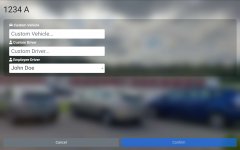
Once you have everything filled in the way you want it, click Confirm. You will be prompted with a dialog asking which employee is signing the plate out. It should be whoever is currently using the tablet.
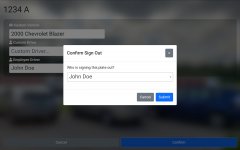
Clicking submit will bring you to the last prompt. This is called the Reason Prompt.
Currently this prompt is uneditable, but in a future update you will be able to add your own reasons for signing the plate out.
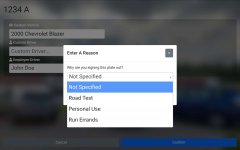
Here's a list of Reasons that are currently implemented into Plate Manager:
The dashboard shows all of the plates at once, who they're signed out to, what vehicle it's on, and how long ago it was signed out.
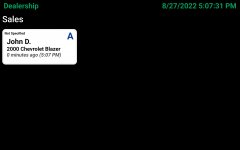
Signing Out a Plate
Click on the dealer plate in the list of plates to open the sign out page.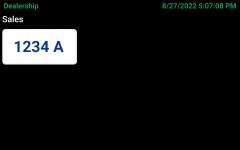
Once you arrive to the sign out page, you have a few options.
If you've linked Frazer to import your vehicles, you can click "Select Vehicle" to scroll through a list of your vehicles.
- If you want to learn how to import vehicles from Frazer, click How to Setup Frazer Import for Plate Manager.
The selection box below the Custom Vehicle is your employee list, this is where the employees you added in the web interface will show up.
If you don't want to sign out that plate to an employee and want to sign it out to a test drive customer, you can type the customer's name in manually in the Custom Driver field.
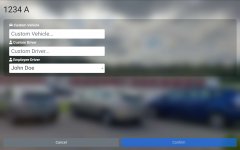
Once you have everything filled in the way you want it, click Confirm. You will be prompted with a dialog asking which employee is signing the plate out. It should be whoever is currently using the tablet.
- If you are signing out the plate for another employee, put your name in there.
- If a different employee is signing the plate out for you, they would put their name there instead.
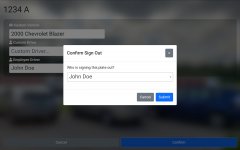
Clicking submit will bring you to the last prompt. This is called the Reason Prompt.
Currently this prompt is uneditable, but in a future update you will be able to add your own reasons for signing the plate out.
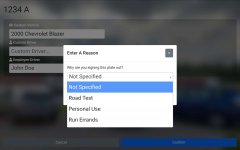
Here's a list of Reasons that are currently implemented into Plate Manager:
- Not Specified
- Road Test
- Personal Use
- Run Errands
- Loaner Vehicle
- Test Drive
- Fuel Run
- Auction - New Vehicle
- Auction - Return Vehicle
The dashboard shows all of the plates at once, who they're signed out to, what vehicle it's on, and how long ago it was signed out.